Need more help? Contact us!
Creating an App ID:
Login to Apple developer with your credentials. Click on "Certificates, Identifiers & Profiles".
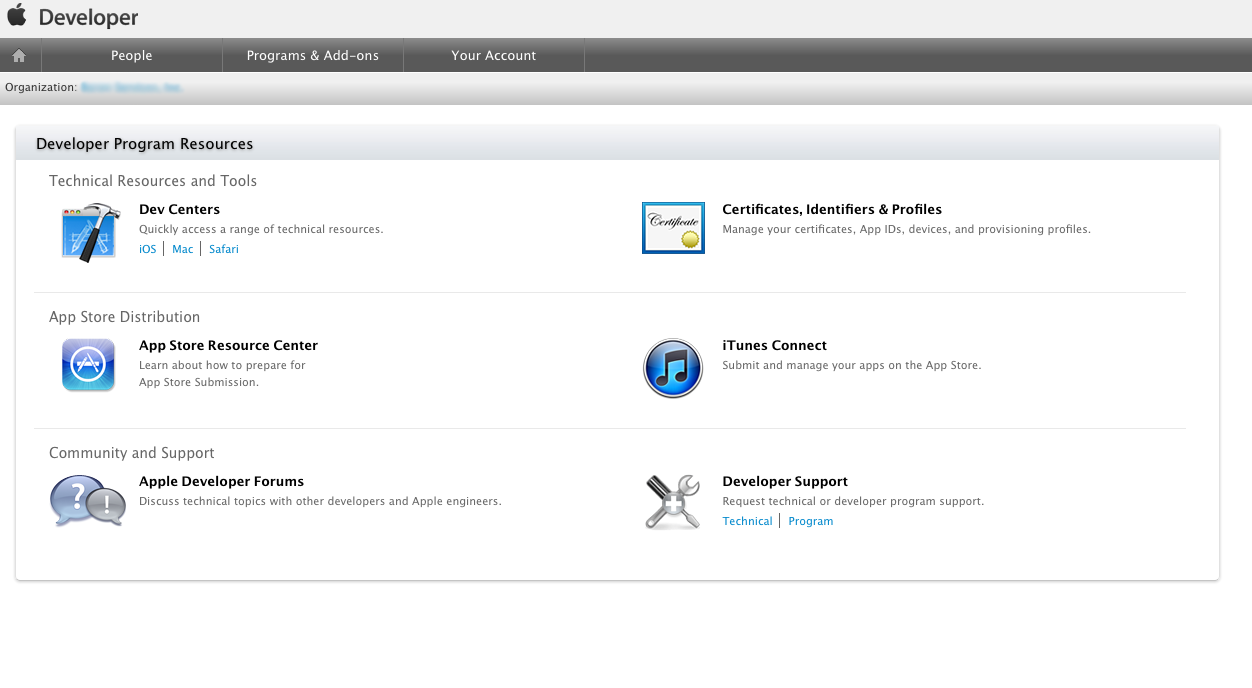
Click on "Identifiers > App Ids"
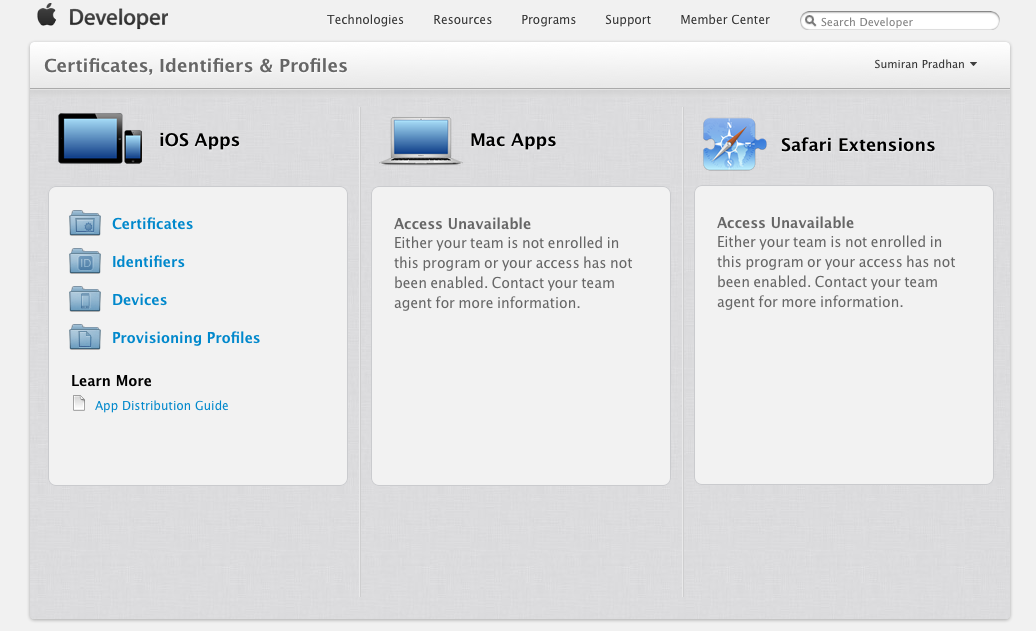
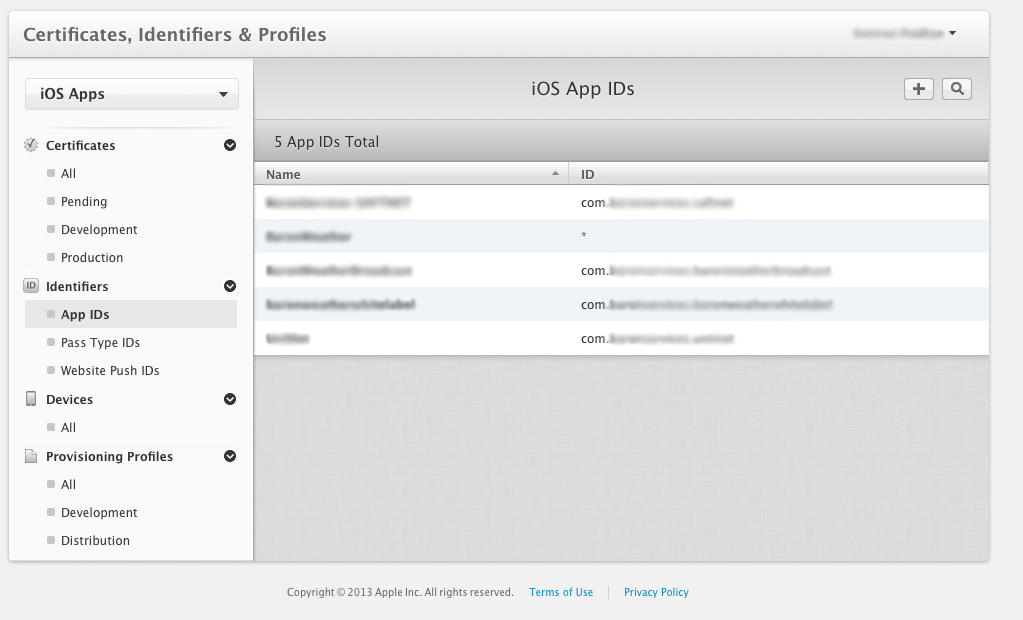
Click on the "+" sign. Fill in the details in the form like below.
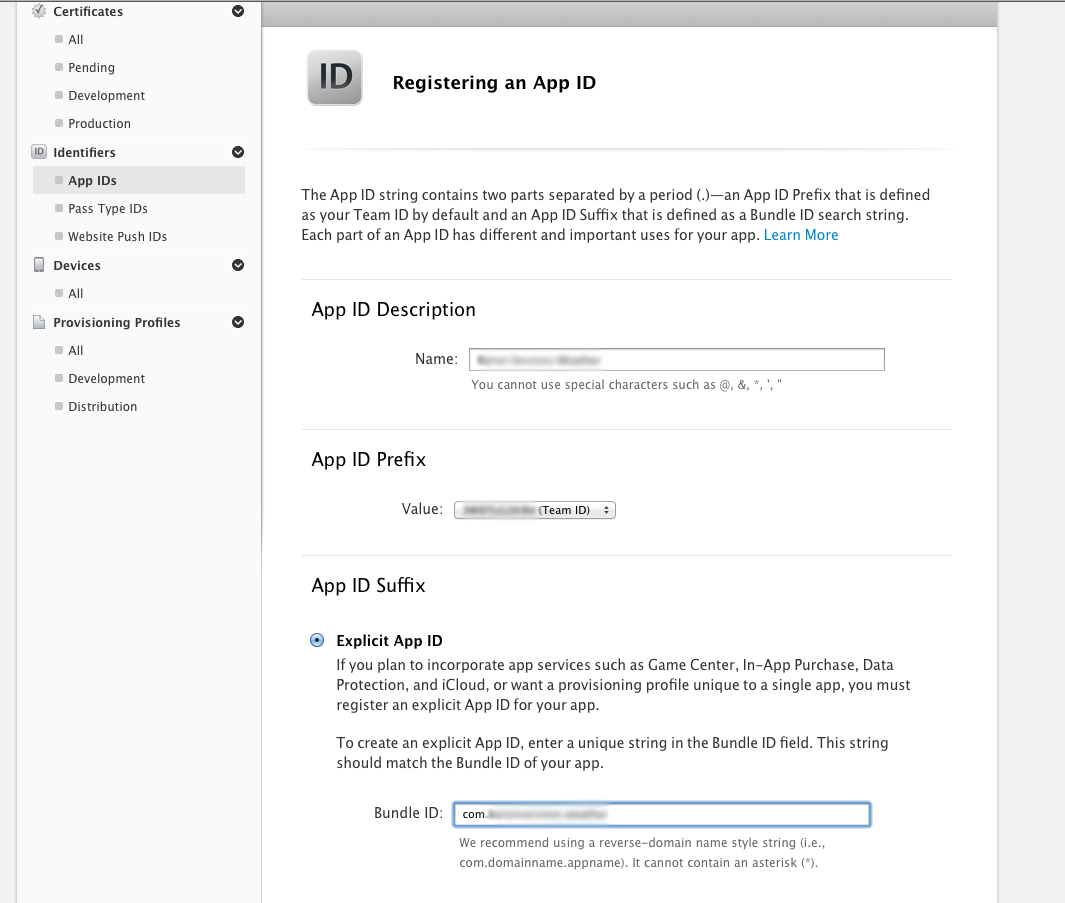
Please name the App ID something like your company's name plus "Weather". If your company's name is "XYZ" then we suggest naming the app "XYZ Weather".
Keep the App ID Prefix the same as the "Team Id". The Bundle ID is the most important one. Please name it using the following convention:
- com.<companyname>.weather
- com.<parentcompanyname>.<companyname>.weather
- com.<parentcompanyname>.<companyname>wx
In the App Services please do not forget to select the Push Notifications as well.
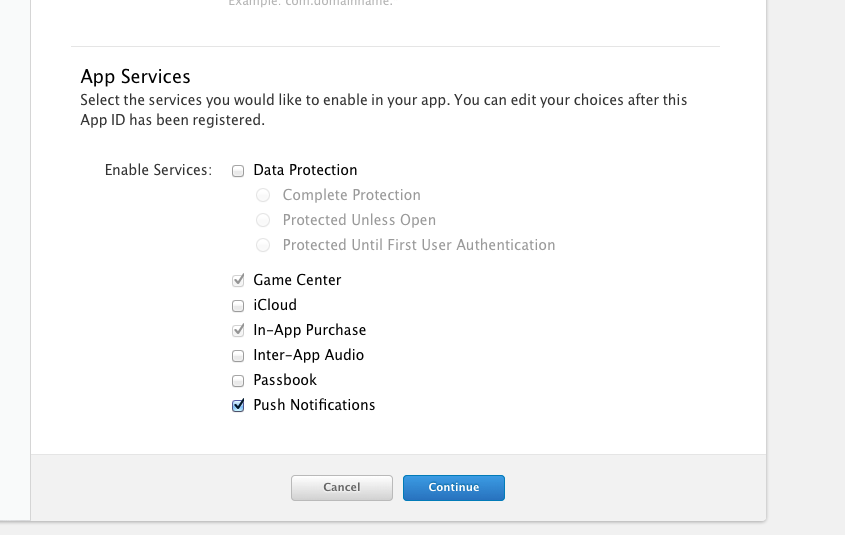
Click on "Continue" and then "Submit". The App ID is done.
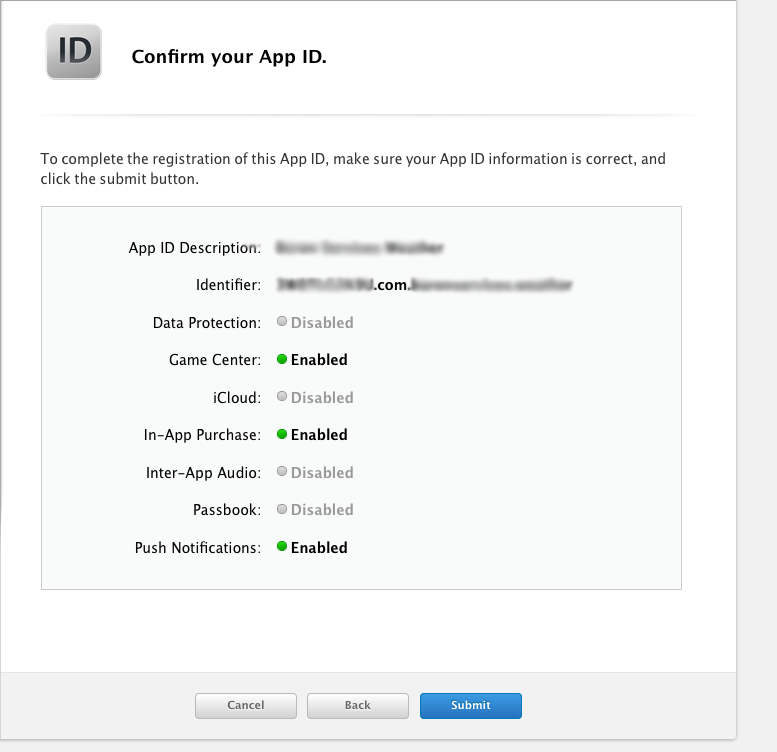
Creating a Push Certificate:
In your Macbook go to "KeyChain Access". You can find it using the Spotlight (top, right-hand corner of your screen).

Click on "KeyChain Access > Certificate Assistant > Request a Certificate from a Certificate Authority".
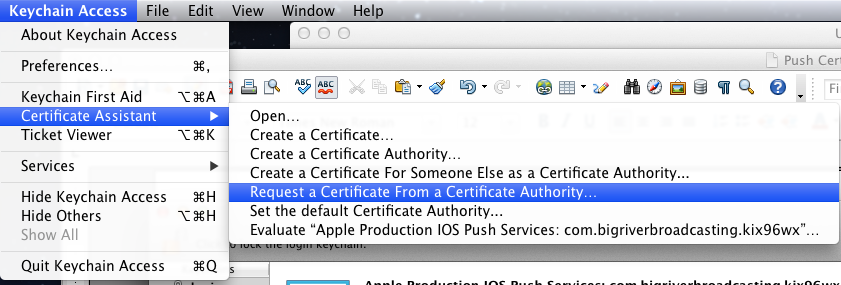
Enter user email address (the one you use for your apple developer account), Common Name : "<Company Name> Push Certificate".
Select "Saved to Disk" as well as "Let me specify key pair information" and then click "Continue".
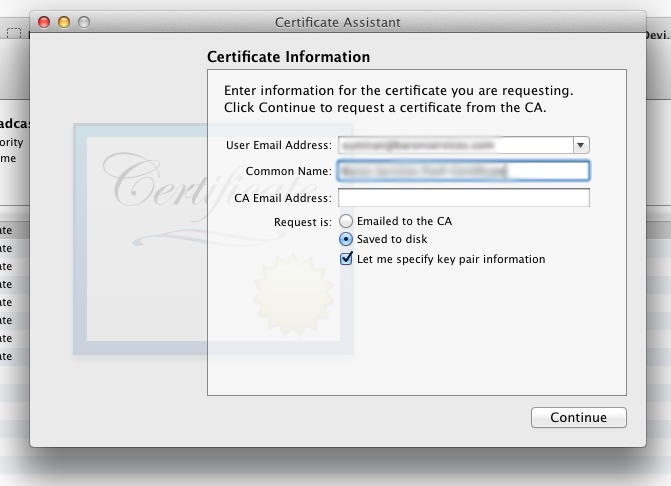
Click on "save". Remember the location where you had saved it.
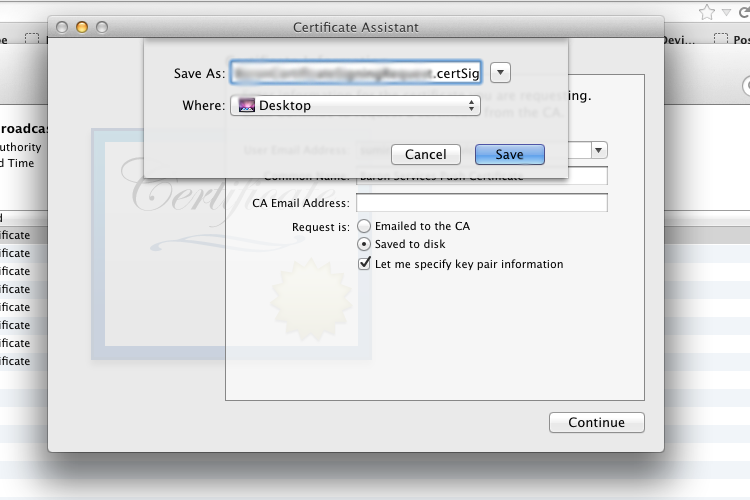
For "Key Size", select "2048 bits" and click "Continue".
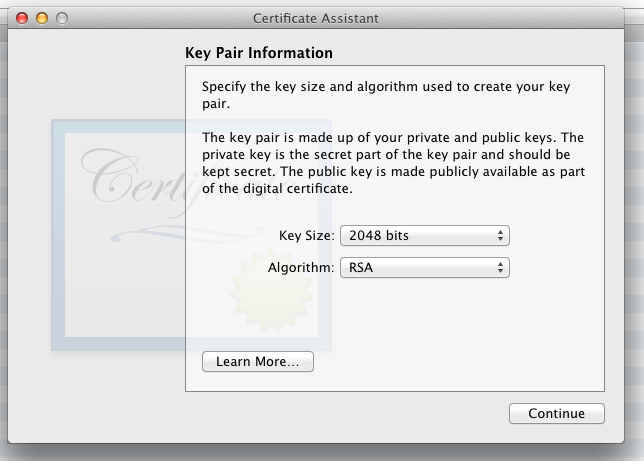
Your CSR has been created. Go back to the Apple developer website and click on "Certificates".
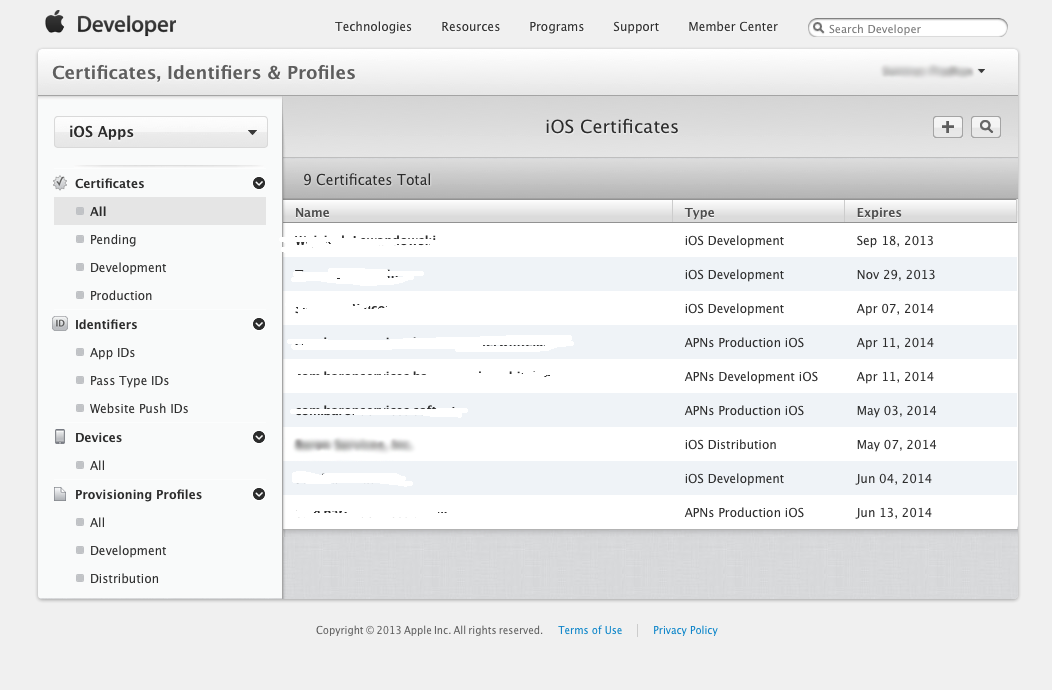
Click on the "+" sign, select "Apple Push Notification service SSL (Production)", then click "Continue".
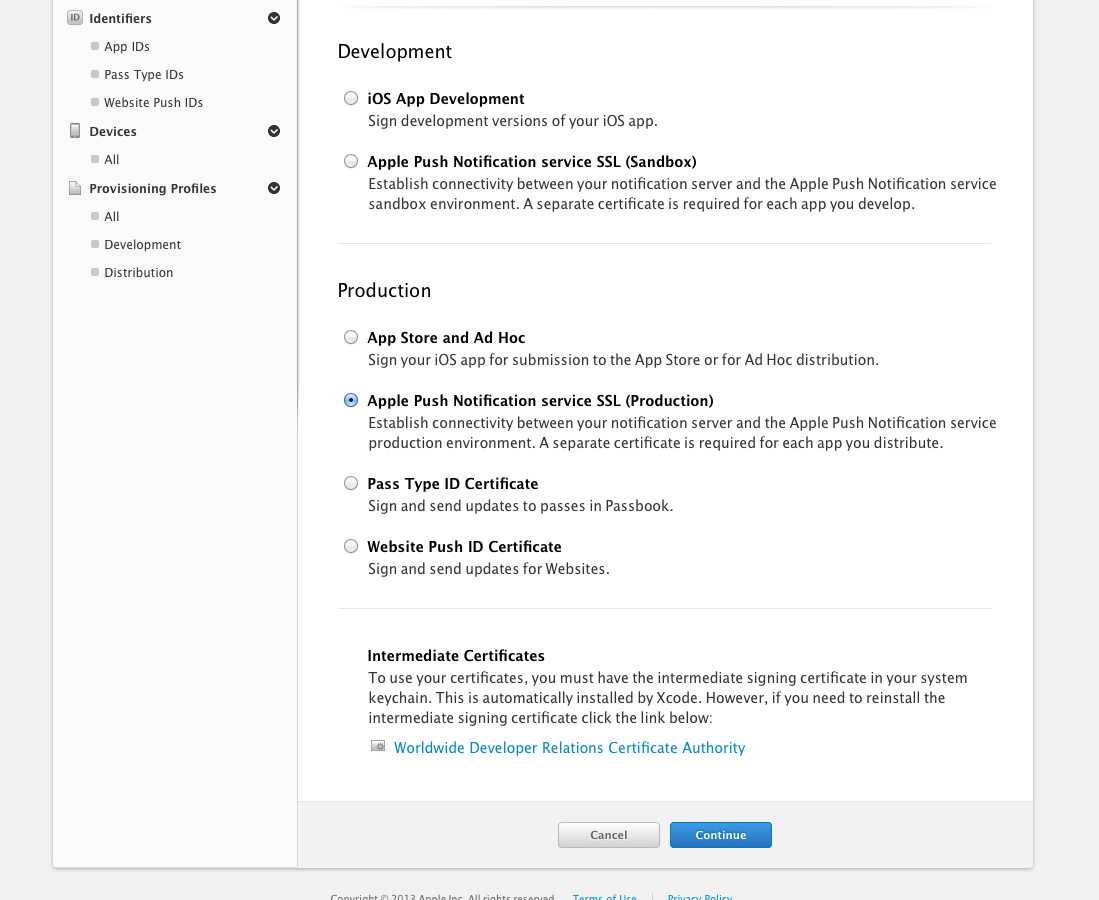
Select the same App ID that you had created earlier. Click "Continue".
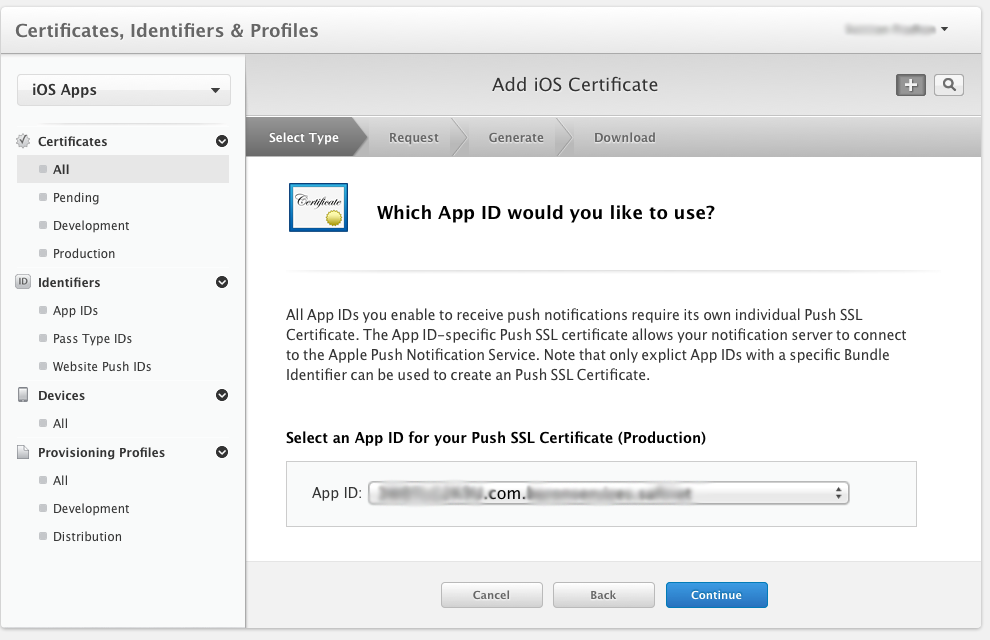
Upload the CSR that was created earlier using KeyChain Access.
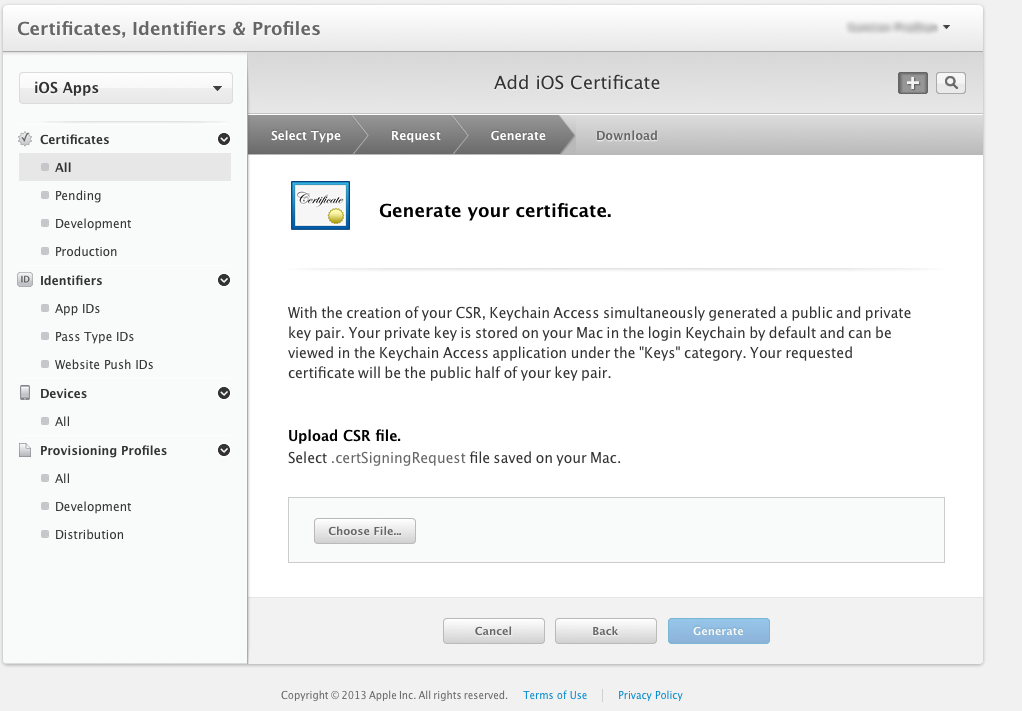
After uploading the certificate click on "Generate". After a few moments you will click on "Download". A file called "aps_production.cer" is downloaded. Double-click on it.
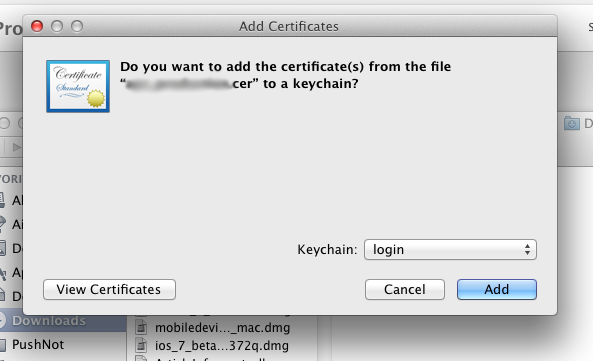
Click on "Add". Go back to KeyChain Access. Click on "My Certificates" on the left category bar. In the search text box on the top enter your Bundle ID.
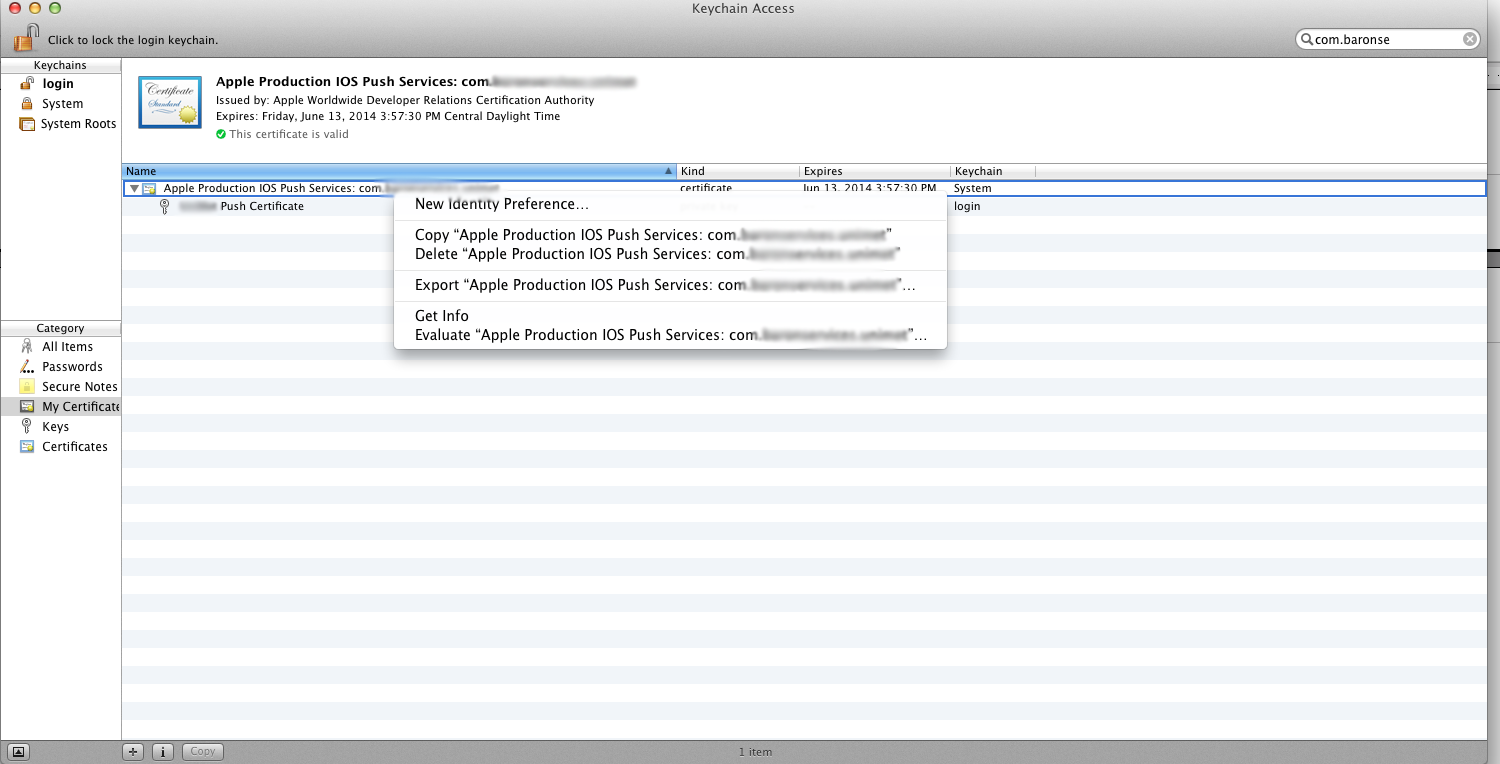
Right click on the "Apple IOS Push Services". You will need both of the certificates as well as the key. It needs to appear exactly like the following:
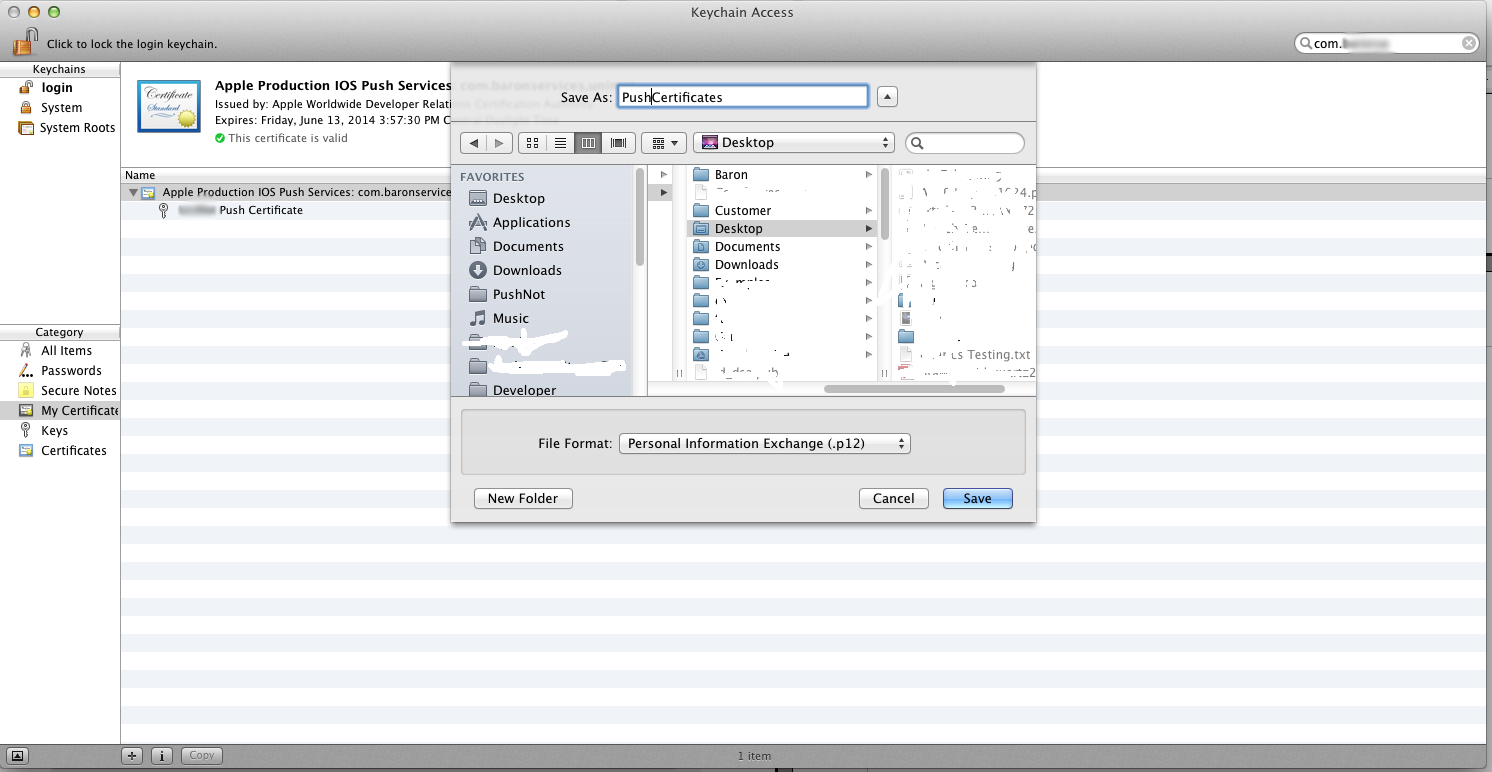
Click on "Export". You will be asked for your administrator password. After that click "OK".
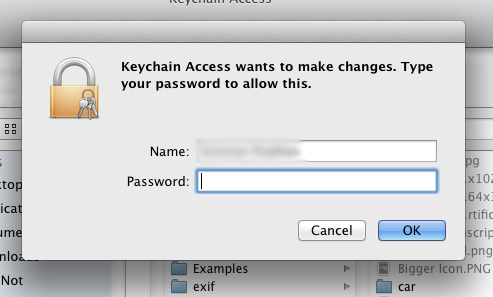
Next, leave the Push Certificate password empty and click "OK".
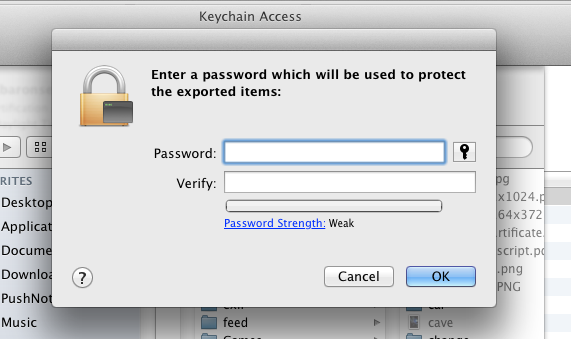
Your Push Certificate p12 certificate is generated. Done!